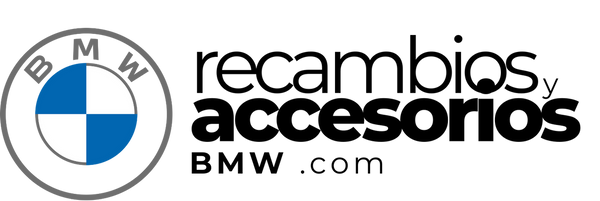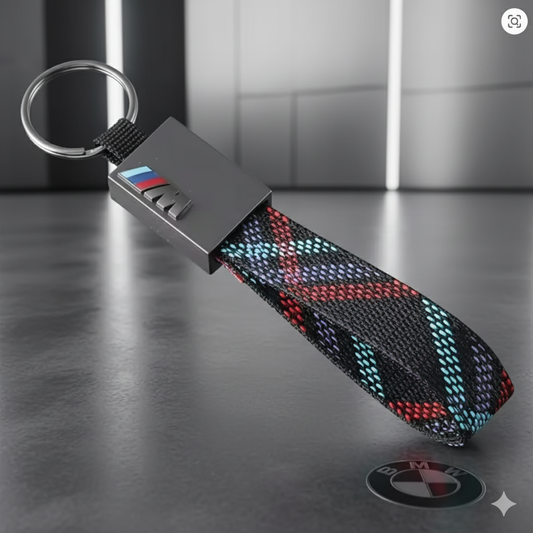How to Use Bluetooth Connectivity on BMW Android Screens: A Complete Guide
Bluetooth technology has transformed the way we connect with our cars, and BMW models with Android displays are no exception. In this article, we will provide you with a detailed guide on how to connect and make the most of Bluetooth connectivity in your BMW.
Why is Bluetooth Connectivity Important in a BMW?
Bluetooth connectivity enables BMW drivers to enjoy a safer and more enjoyable driving experience. From music to hands-free calling, these features maximise comfort and safety on the road.
Initial Bluetooth Setup on your BMW Android Display
To get started, make sure Bluetooth is turned on on your Android device. Then, access the settings menu on your BMW display and select 'Connectivity'. Follow these steps to pair your device:
- In the 'Connectivity' menu, select 'Bluetooth'.
- Activate Bluetooth on your BMW display.
- Search for available devices and select your Android device.
- Enter the pairing code if necessary and confirm the connection.
Troubleshooting Common Bluetooth Connection Issues
Sometimes you may experience problems connecting your device. Here are some solutions:
- Make sure Bluetooth on both devices is turned on.
- Restart your device and the BMW screen.
- Forget the previous connection and repeat the pairing process.
Advanced Bluetooth Connectivity Features
Once connected, you can enjoy several advanced features such as:
- Wireless music playback from your device through BMW's premium speakers.
- Hands-free calling allows you to communicate without having to take your eyes off the road.
- Access to virtual assistants that can help with navigation and control other connected devices.
In short, Bluetooth functionality on your BMW with Android display not only enhances the driving experience, but also offers an impressive level of convenience and safety. By following these steps, you will be on the right track to getting the most out of your vehicle.