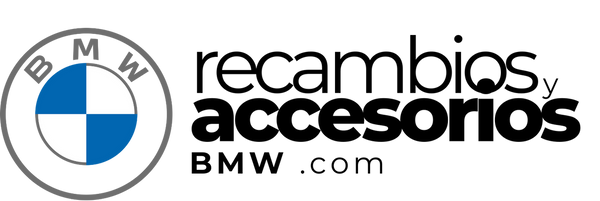Android screens installation manual for BMW X3 (F25) and BMW X4 (F26)
Video
Index
- Introduction
- Necessary tools
- Safety precautions
- Package content
- Installation instructions
- Common problem solution
- Guarantee and technical support
1. Introduction
Congratulations on acquiring our Android screen for BMW X3 (F25) and BMW X4 (F26)! This manual will guide you through the step -by -step installation process to ensure that you enjoy all the features offered by your new screen.
2. Tools necessary
- Star screwdriver
- Flat screwdriver
- Plastic lever for disassembly
- Wrench
- Insulating tape
- Cable connector (optional)
3. Security precautions
- Make sure the vehicle is completely off and the ignition withdrawal before starting the installation.
- Disconnect the vehicle battery to avoid short circuits.
- Handle all components carefully to avoid damage.
4. Package content
- Android screen
- Cable harness
- Adapters and connectors
- User Manual
- Disassembly tools (optional)
5. Installation instructions
A. vehicle preparation
- Park the vehicle in a safe place and make sure it is completely off.
- Disconnect the battery to avoid any possible short circuit during installation.
B. Disassembly of the original radio unit
- Use the plastic lever to disassemble the front panel around the radio unit.
- Remove the screws that ensure the original radio unit and the screen using a star screwdriver.
- Carefully extract the radio unit and disconnect the main mallet.
- Totally remove the screen carefully isolating all cables connected to it, except the LVD cable that will go to the new screen.
C. Android screen installation
- Connect the cable harness to the back of the new Android screen.
- Connect the necessary adapters according to your vehicle's model.
- Connect the LVD cable to the new screen.
D. harness connection and cables
-
Main cable:
- Connect the white end to the screen.
- Connect the female black end to the radio to the similar connector.
- The connector we have removed from the radio, connect it to the male of the end that is free.
- If there are fiber optic cables, move them to the new connector.
-
Audio cable (Jack 3.5mm):
- Connect the OUT audio cable from the auxiliary entrance of your BMW (usually in the plating or the glove compartment) to the female connector of the main cable called audio out.
-
Rear camera cable:
- Connect the 6m cable end with the yellow RCA connector to the yellow rca connector of the main mallet called Back Video In.
- Peel the red cable and connect it to the pink main deck cable called Back.
- At the other end, connect the chamber cables, joining the red cables to the back light and the blacks to dough.
-
USB connection:
- Connect the white USB cable connector behind the screen, under the main connector.
- House the USB in an accessible place, preferably in the glove compartment.
-
GPS connection:
- Use the blue connector and connect it to the right blue connector behind the screen, near the main connector.
- Place the GPS box in a visible place, preferably above the dashboard.
-
Microphone connection:
- Connect the male jack connector to the female connector of the main mallet called Mic or microphone.
- Place the microphone near the height of the mouth, preferably in the left column of the co -pilot.
-
4G/5G antenna connection (optional):
- Screw the antenna in the only empty hole that remains on the back of the screen, near the main connector.
- Place the antenna in a visible part, preferably on the dashboard.
E. Final assembly and verification
- Once the screen functionality is confirmed, proceed to mount the screen on the board using the appropriate screws and supports.
- Place the front panel.
- Connect the vehicle battery.
- Turn on the vehicle and verify that all the functions of the Android screen operate correctly.
6. Common problem solution
- The screen does not turn on: Verify that all connections are firm and that the vehicle battery is connected.
- No sound: Make sure all audio cables are correctly connected.
- Tactile screen functions do not respond: Restart the system and verify the harness connections.
7. Guarantee and technical support
Your Android screen comes with a 2 -year warranty. If you experience any problem or need additional assistance, please contact our technical support team through WhatsApp or Email.
We hope you enjoy your new Android screen and we appreciate your confidence in our products. If you have any questions or need assistance, do not hesitate to contact us.